
Have you ever wished you had more time with the band to check instrument levels, set EQ or tweak compression thresholds? Ever wanted to check the different reverb settings on vocal channels, but didn’t want to ask a singer to repeat a song one more time.
These are just a few of the benefits of incorporating a Virtual Soundcheck system into your audio workflow. But let’s cover the basics first.
What is a Virtual Soundcheck system?
Overall, Virtual Soundcheck (VSC) is the process of capturing individual audio channels so that those tracks (the individual sources that were recorded) can be played back later.
What are the benefits? Why is this important?
In a live rehearsal environment, an audio engineer only has a few moments to check each source - levels, EQ, reverb, delays, patching, etc - while also attempting to help vocalists and musicians with whatever they need. As soon as the band feels good, they move on to the next song. This leaves very little time for fine-tune adjustments. This is where VSC shines. Since each source is captured separately, this allows the audio engineer dedicated time to make adjustments, replay a portion of the recording, and listen to the tweaks without anyone else in the room. The band would never play the same song 10x in a row - but Virtual Soundcheck never gets bored.
How else can Virtual Soundcheck be used?
In addition to being an incredible tool for the audio engineer, this can also be a phenomenal training tool. Usually, only one person can operate the audio console at a time. This can make group training difficult. But with Virtual Soundcheck, you can record an entire live worship set and play it back later to use during training. This allows everyone to hear the recording, discuss what they hear, let each trainee make adjustments and hear what they have tweaked. This way everyone learns with hands-on experience.
Important Terms to Know:
- Digital Audio Workstation (DAW): A computer or audio interface that uses software to record and playback audio.
- Tracks: DAW software records in “tracks.” A Track corresponds to an individual source that is being recorded or played. IE, “Handheld Mic 1” or “Snare Drum.”
- Multitracks: Refers to the recording or playback of multiple tracks simultaneously. Rather than playing back a single input, DAW software can be used to play multiple or all individual tracks simultaneously.
- Dante: Dante-enabled hardware or software allows digital audio to travel across a standard IP network using proprietary data packeting. These packets contain timing information, as well as source and destination network addresses. Since the information is available on the network, it can be read multiple times by multiple devices without need for physical duplication.
How does it work?
Some digital audio consoles allow you to record directly to a USB Flash Drive. Alternatively, software like Ableton Live, Waves Tracks Live, Logic Pro, or Reaper allow a DAW to connect either directly to a digital audio console via USB or to an audio network using Dante. This allows the recording software and audio console to communicate with each other so that the software can record and replay everything coming into and out of the audio console. Once the desired audio has been recorded on the DAW, the audio console needs to be reconfigured to see the DAW as the Playback Source. This repatches the live, physical inputs (mics, drums, etc) and replaces them with the prerecorded channels for the same sources. For example, on the Allen and Heath QU Series, you go to the Source Setup menu and select USB-All instead of Local Source. Now, when you playback a recording from the DAW, the faders on the audio console are receiving the pre-recorded tracks of the drum mics instead of the actual mics in the room.
What’s required?
Let’s start at the beginning. In order to record audio channels externally, we must start with a Digital Audio Console. Older Analog Consoles have no efficient way to interface directly with a computer or transmit audio over the network; so setting up a VSC system requires much more hardware to configure with an analog board. For this example, we will assume you have a digital console.
Option - Connect via USB: Your audio console may allow you to stream or record tracks via USB directly to a Flash Drive or to a Computer. Once connected, you will need to patch the physical channels on the console to virtual outputs for the USB output. Once that is done, open the recording software, select the audio console as your input interface and arm tracks. Most audio console manufacturers have specific tutorials posted for each of these steps, so simply search your console name + the software you are using. IE, “Allen and Heath QU24 Abelton Live Setup.”
Option - Connect via Dante: Using Dante-enabled hardware or software interfaces, Dante allows for audio or video to be transported across a network. Here’s a use-case scenario:
On older analog systems, a band on stage would need to run cables connecting each input either directly into the audio console, or to a stagebox that was connected to the audio console. Either way, physical connections for each input needed to be linked from Stage to Console. Any interruption in the signal path would cut the signal.
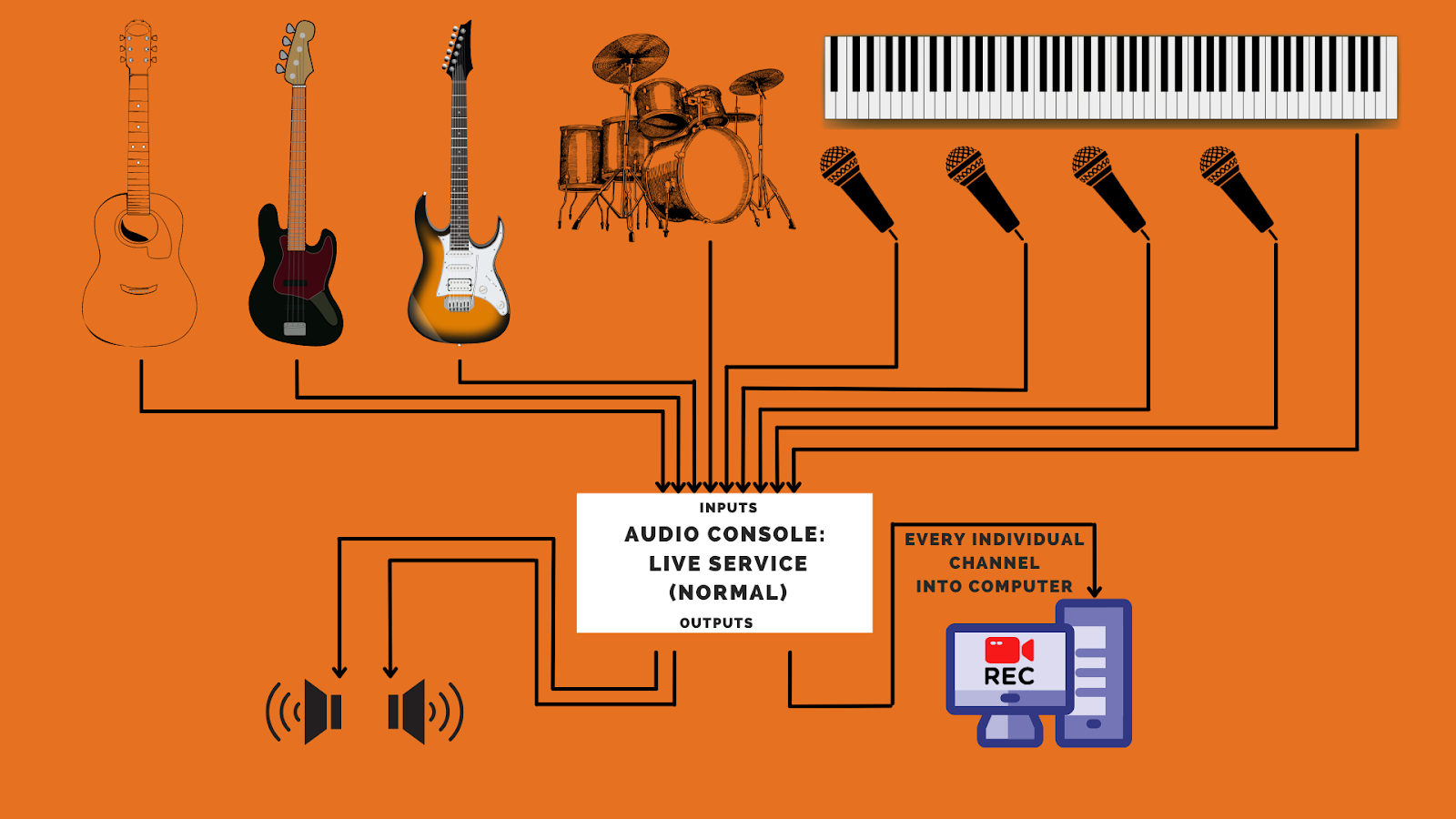
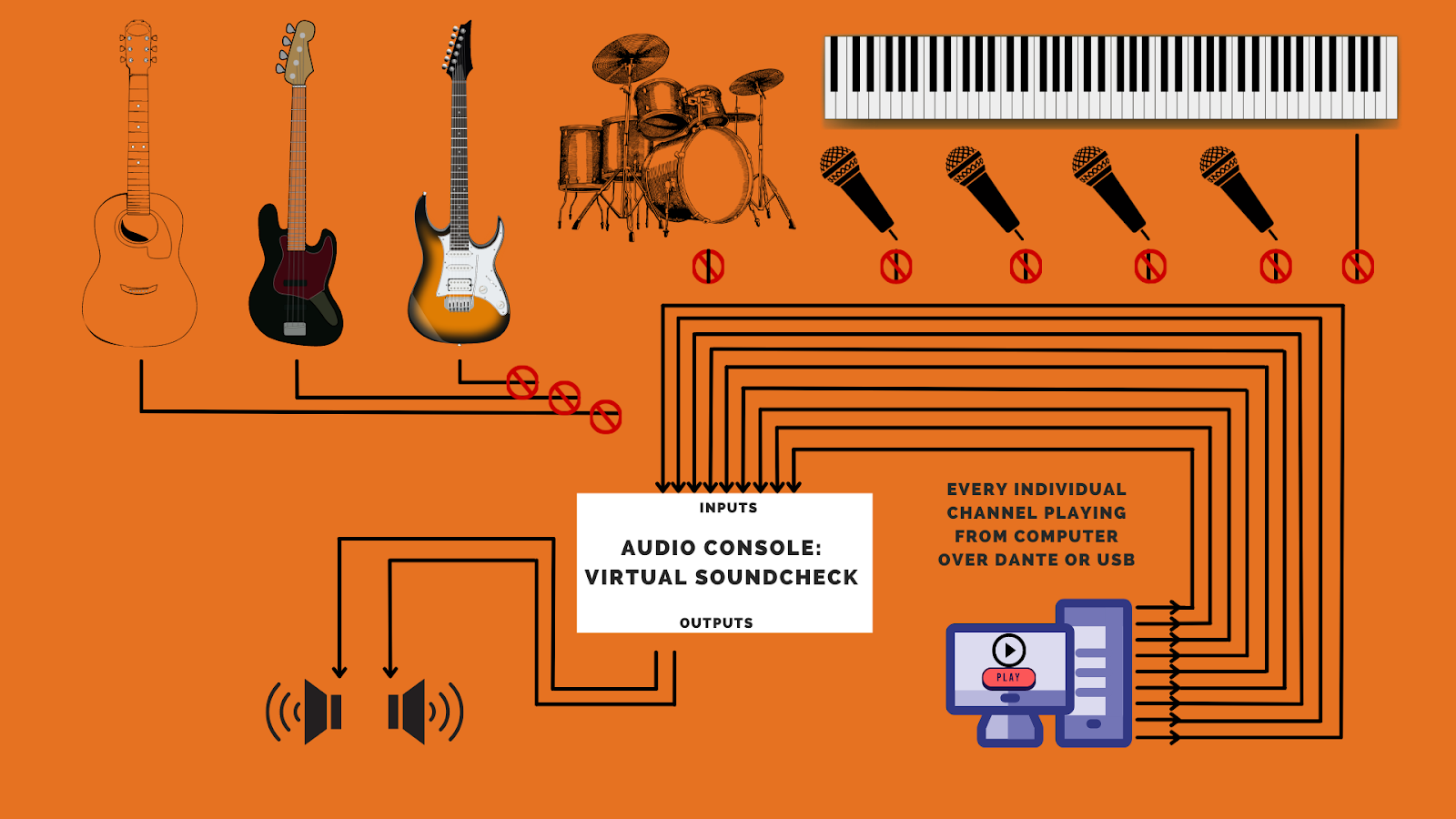
The Takeaway
Virtual Soundcheck can be a game-changer for you and your team. It provides a resource that is almost impossible to recreate - Time. By capturing and replaying audio tracks, you now have whatever time you need to tweak and adjust, without needing the band or vocalists to be present.
To see how we could integrate Virtual Soundcheck into your system, Contact Us. We would love to help get your team set up with this incredible tool.
Additional Training
For detailed information about your specific console, take a look at these training videos directly from their manufacturers.
Allen & Heath DLive VSC Video - https://www.youtube.com/watch?v=Uo_8myEos4M
Allen & Heath QDrive USB Multi-track Recording/Playback https://www.youtube.com/watch?v=yvATapikceE
Yamaha CL/QL Series Multi-track Recording/Playback https://www.youtube.com/watch?v=wobiEhQ9cIY
Behringer X32 VSC Video https://www.youtube.com/watch?v=gk7tgv3zMjo